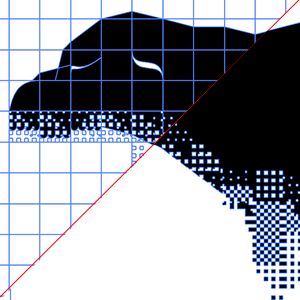Vector files exported as SVG from Glyph Drawing Club should always be merged (joining the vector paths together to make a seamless path) for smaller filesize and easier handling.
Merging is fast and easy. Follow these steps:
- Export your glyph drawing as .svg
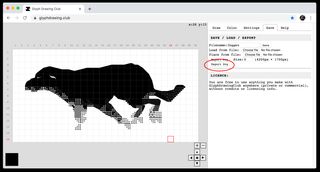
- Open the exported .svg file in Adobe Illustrator
- Select the Selection Tool (
V) and pressCmd + ato select everything - Open Pathfinder window (Window -> Pathfinder)
- Open Pathfinder options which you find by clicking the hamburger menu icon
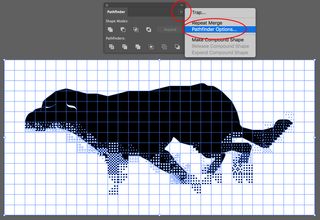
- Make sure "Remove Redundant Points" is checked, click OK
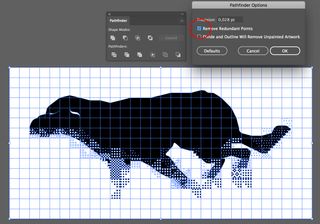
- Click Merge TWICE
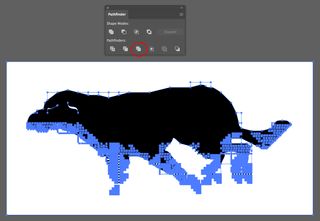
(optional) Transparent background
- Deselect everything by clicking off canvas, and then select the Direct Selection Tool (
A) - Click on any white area, and go to Select -> Same -> Fill Color
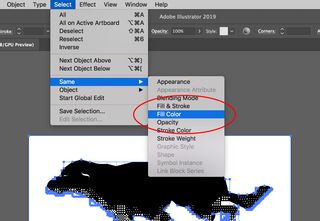
- Hit
deleteorbackspace